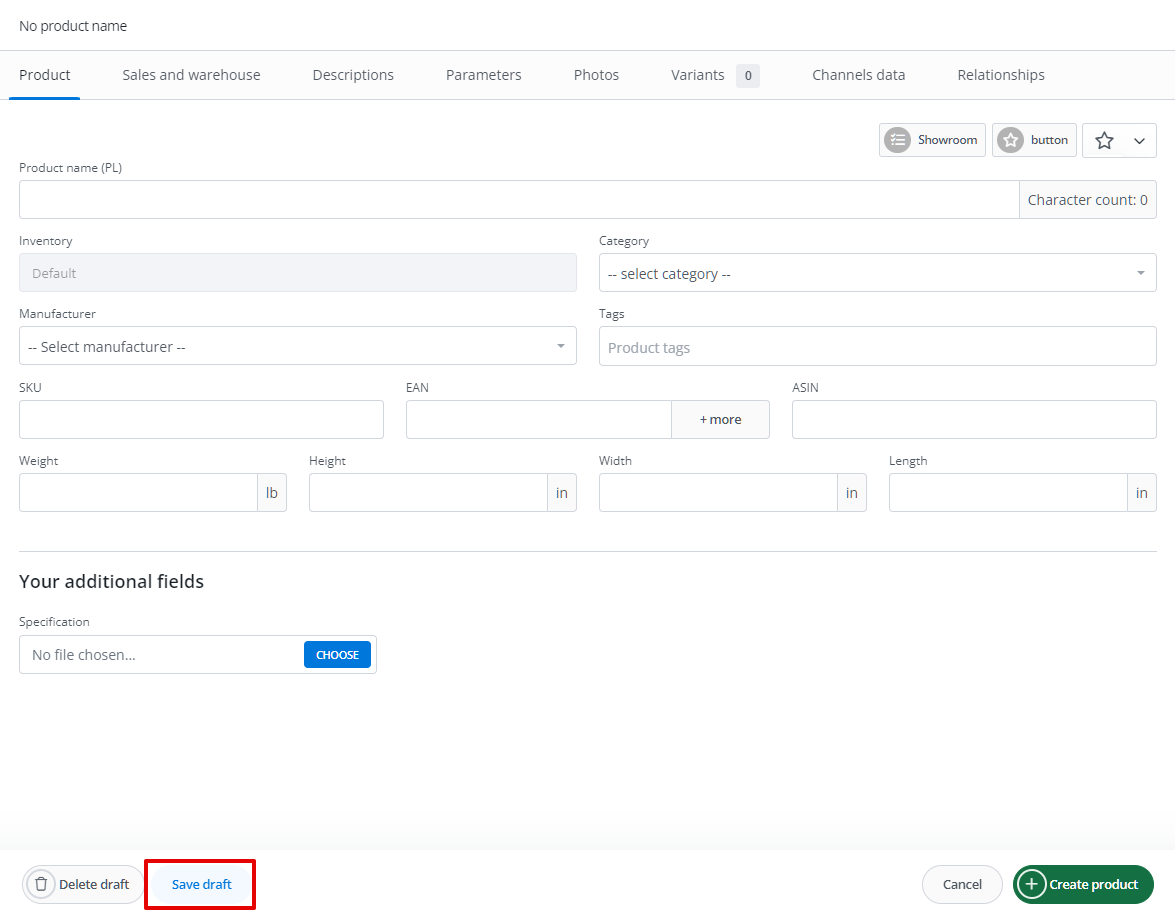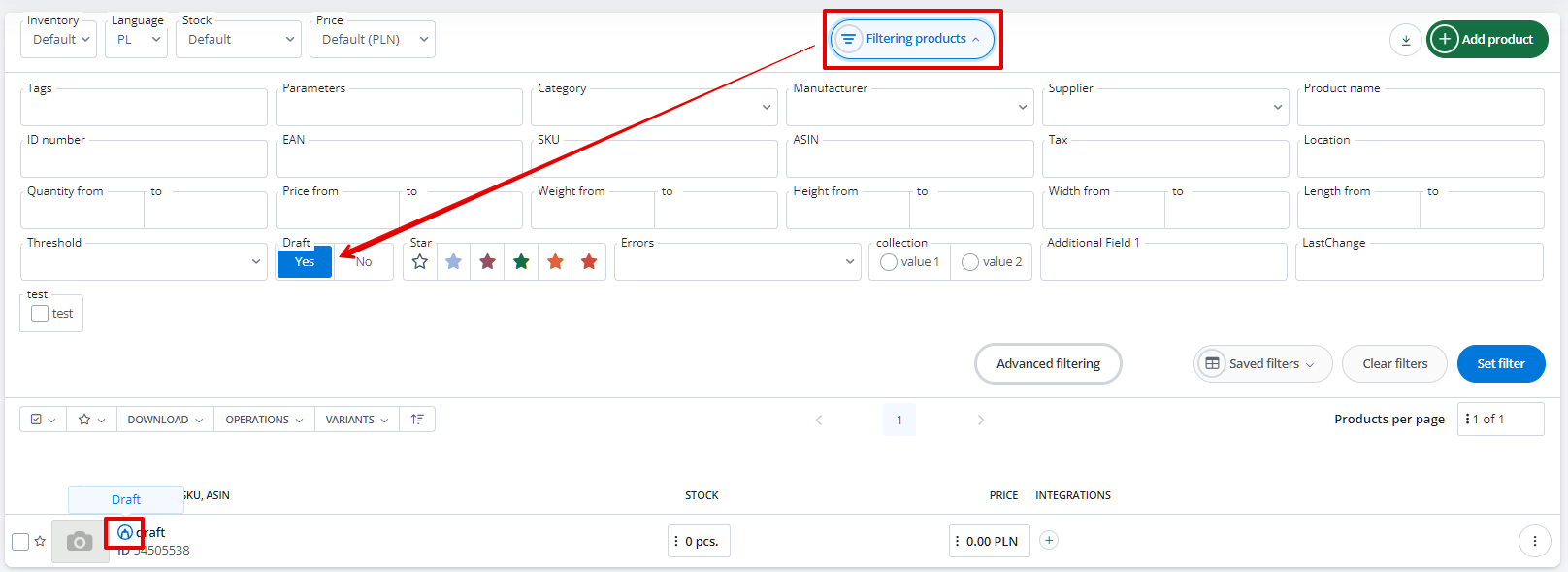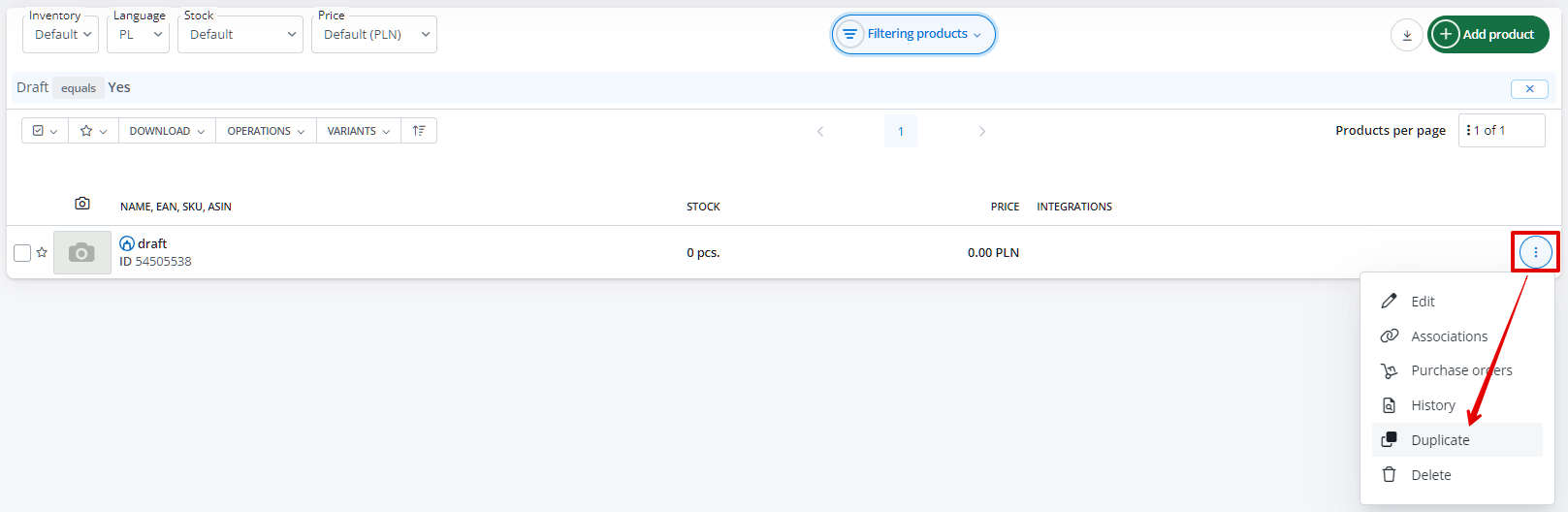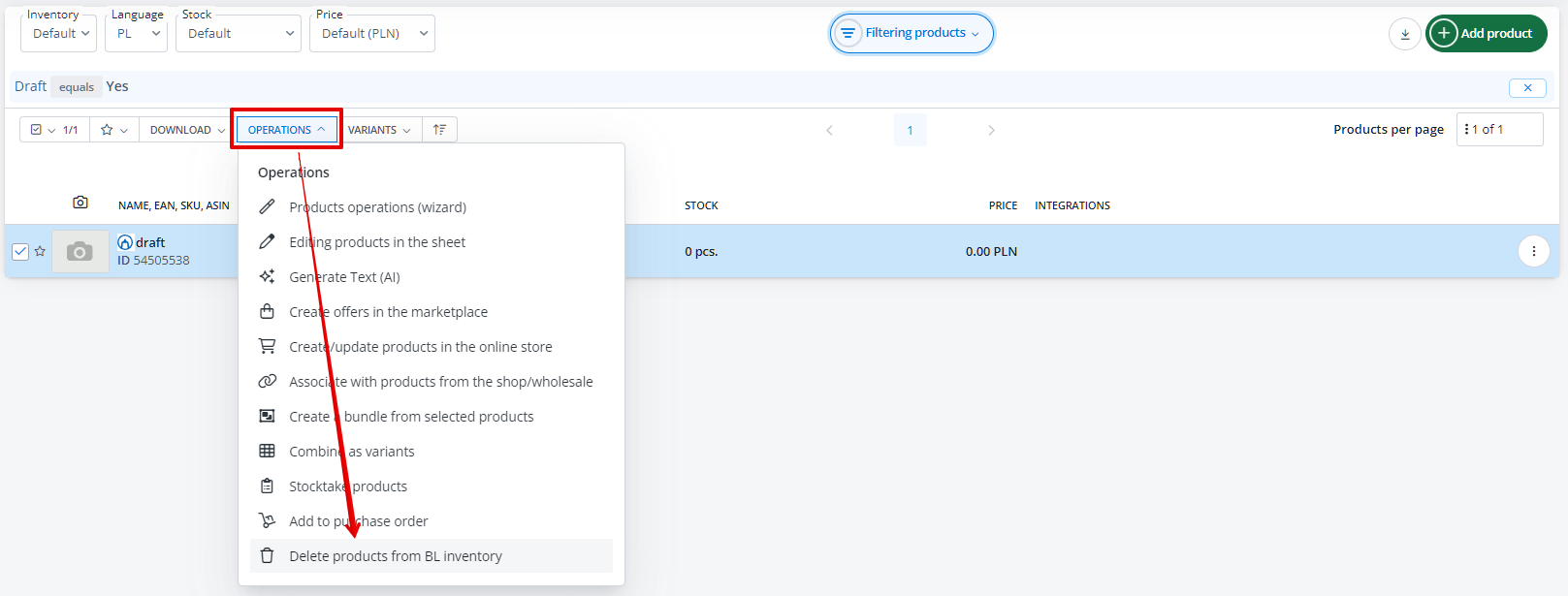All product information – such as name, description, category, quantity, or price – is stored in the Products → Product List section after selecting the appropriate inventory.
Products can be added to the inventory in several ways, i.e.:
- manually (individually), by selecting the green +Add products button (you will then proceed to edit the new product card);
- via import (from a file, from a shop or wholesale warehouse, from an ERP system, or from a marketplace).
Manually entering product information takes time. Therefore, Base saves the provided information about a new product in the form of a product draft on an ongoing basis.
Drafts are saved only at the inventory level. You can thus leave a given product in draft form until it is ready to be listed for sale.
Save draft
Base automatically saves all information entered on the product card every 10 seconds. Thanks to this, you don’t have to worry about losing part of the data, e.g., when creating a longer description.
Moreover, you can save such a draft yourself at any time – simply by selecting the Save draft button. Alternatively, you can save the finished product.
Draft on the product list
A draft on the product list is marked with a pencil icon.
You can filter all drafts by selecting the Filter products → Draft → Yes option.
Duplicate
You don’t have to create a new product from scratch. You can also duplicate an existing product (or draft) and then make selected changes to it.
This option will be particularly useful when you want to create many similar products.
Delete product or draft
Both a product and a draft can be deleted by selecting the Operations → Delete products button.
You can also delete a single product from the context menu.