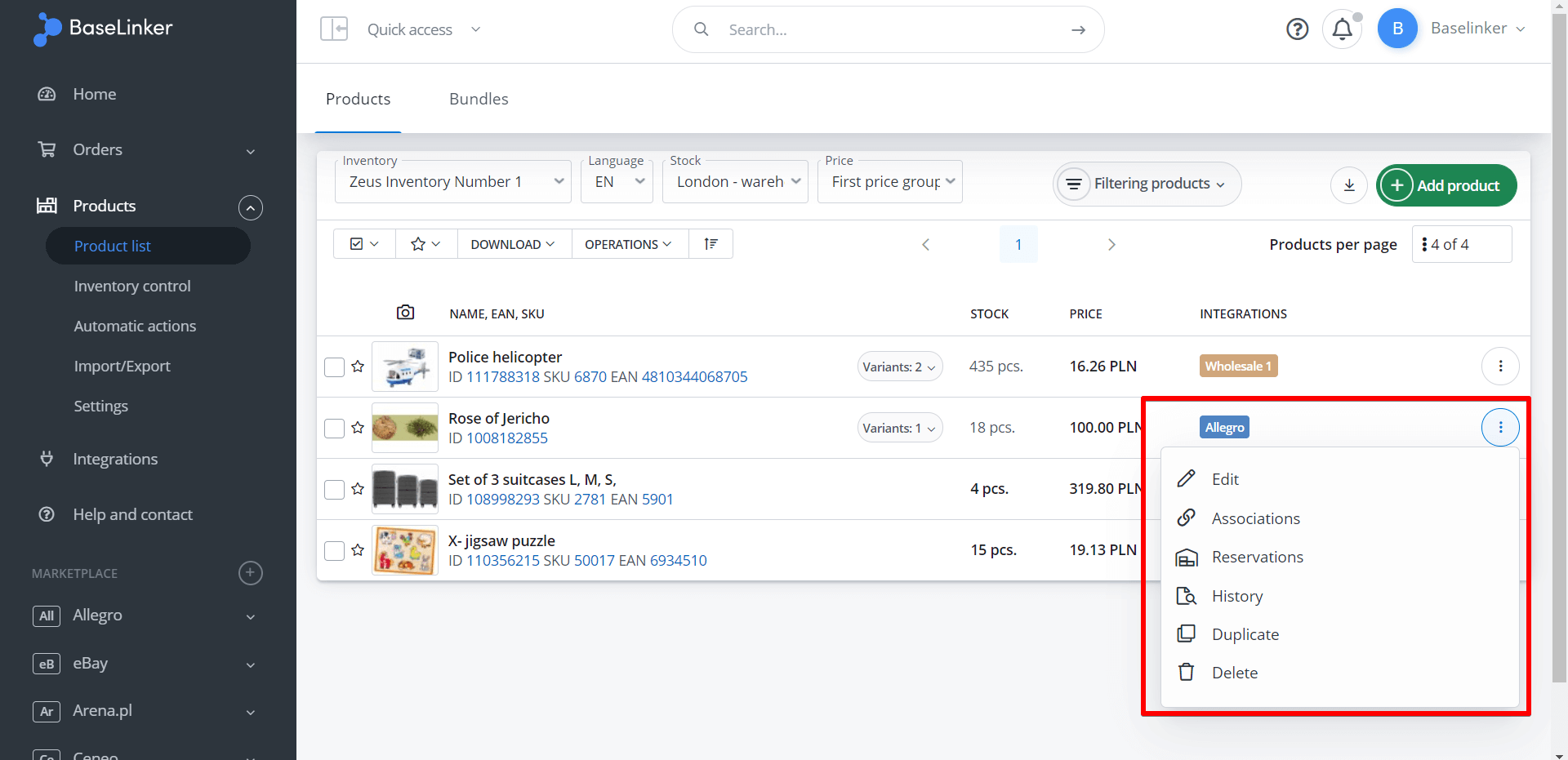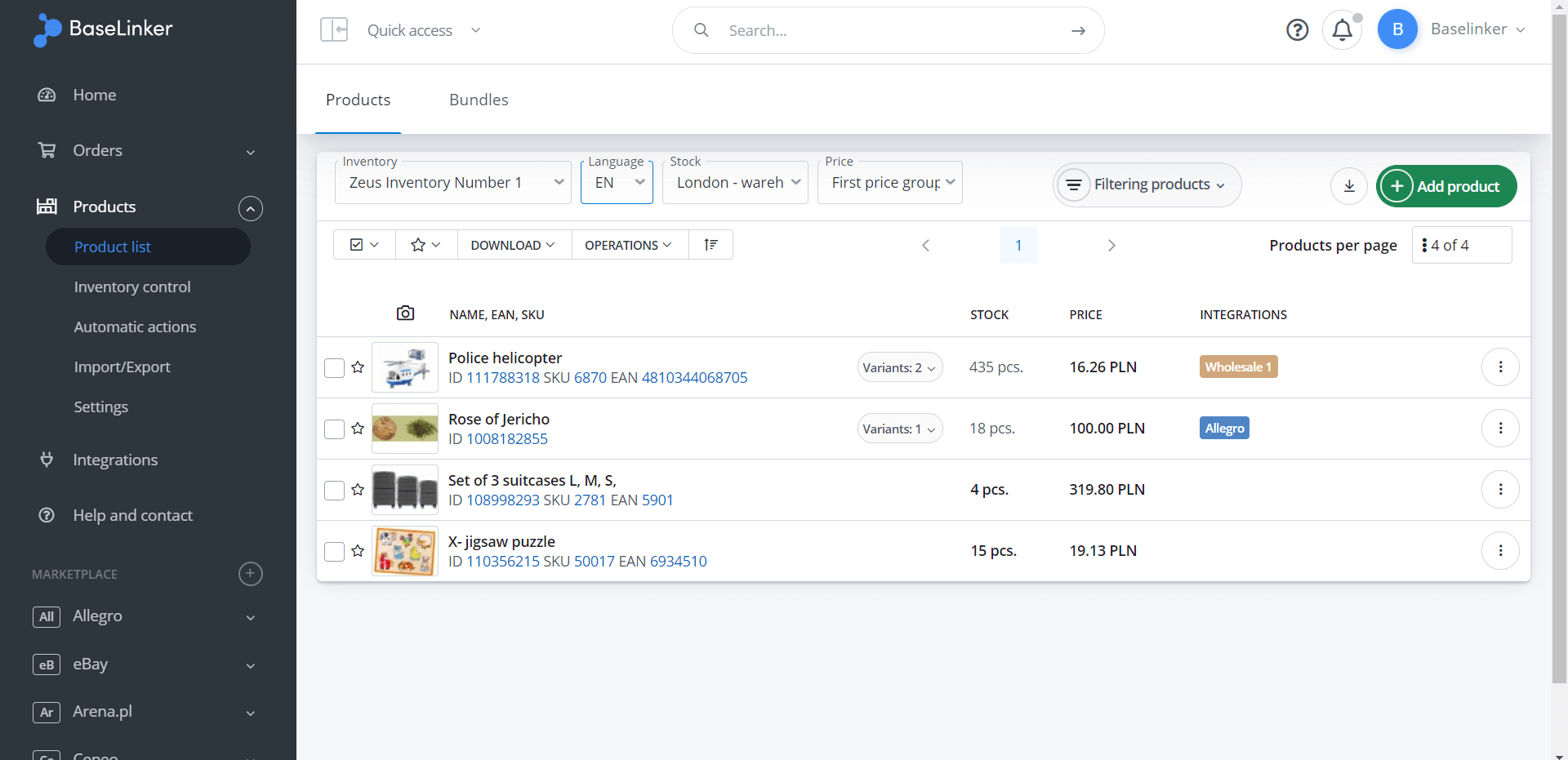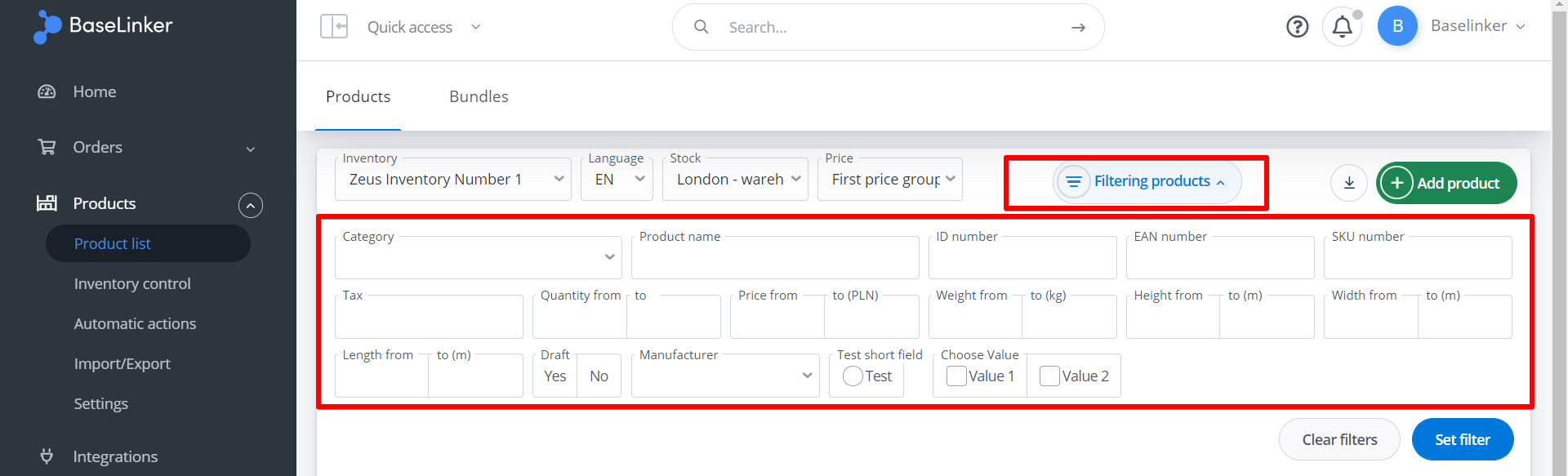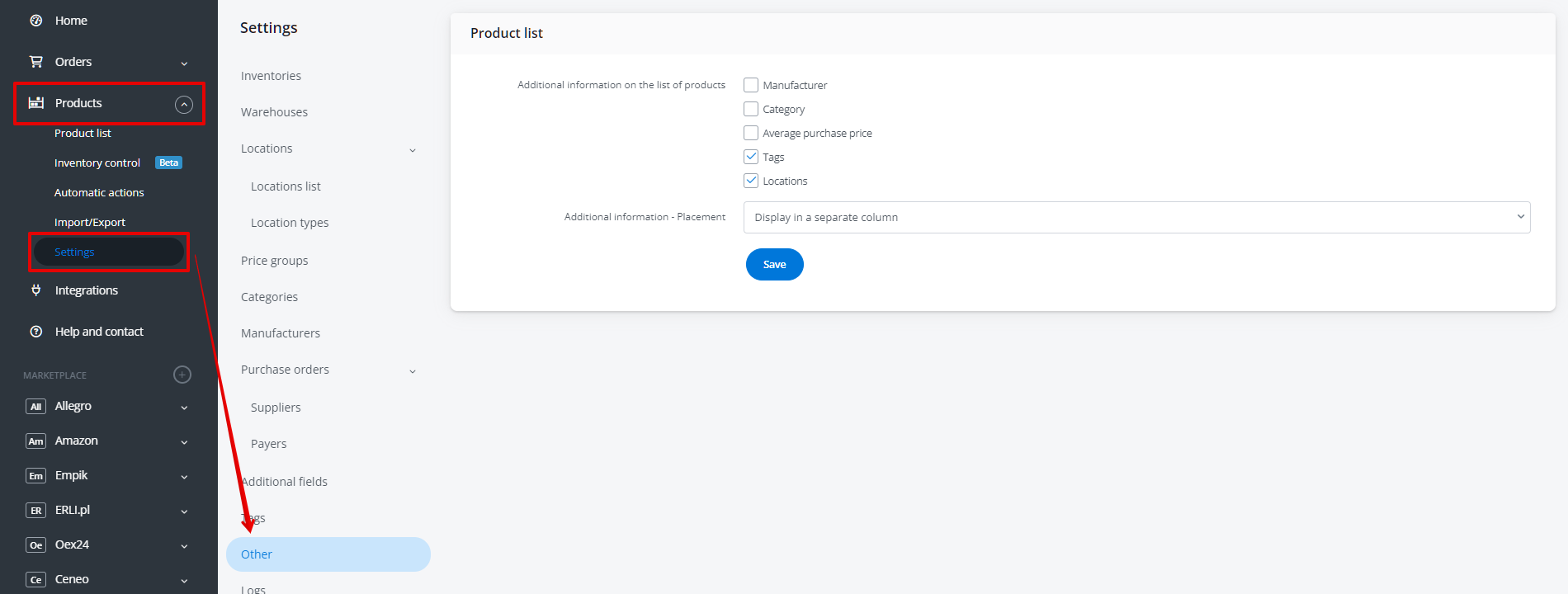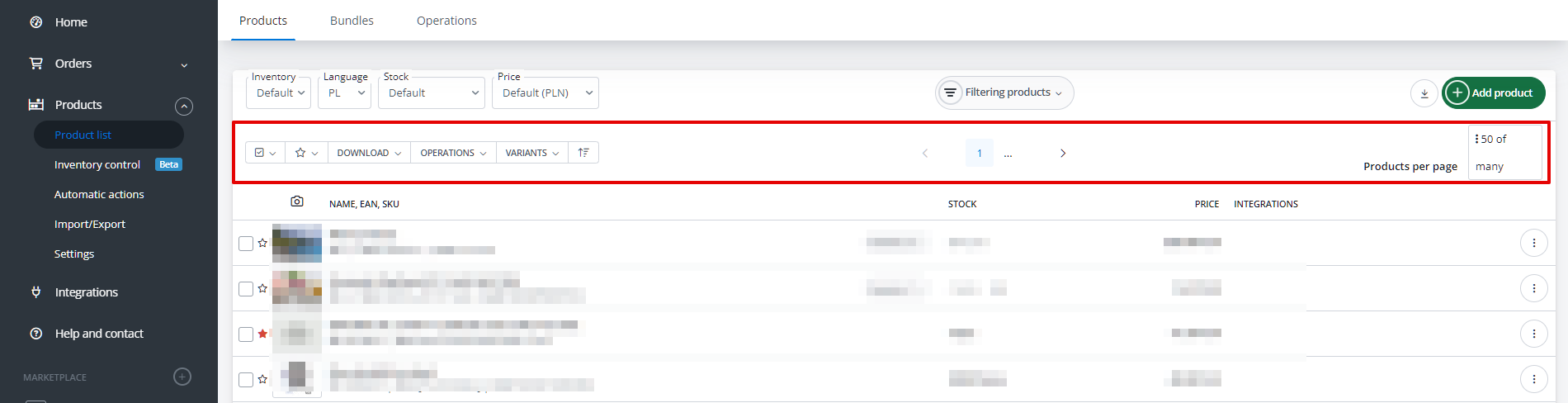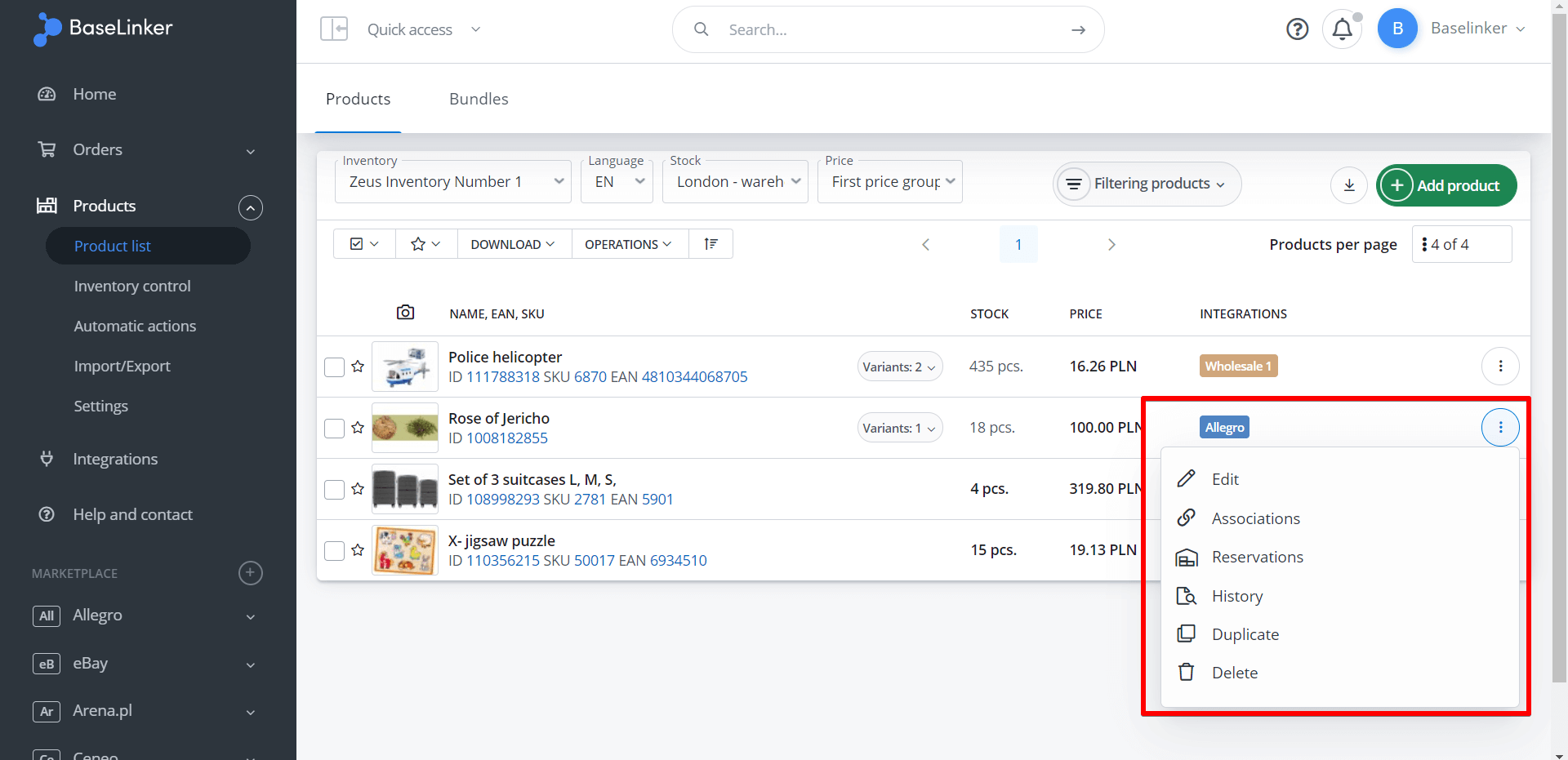From the Product list you can freely manage products and product bundles.
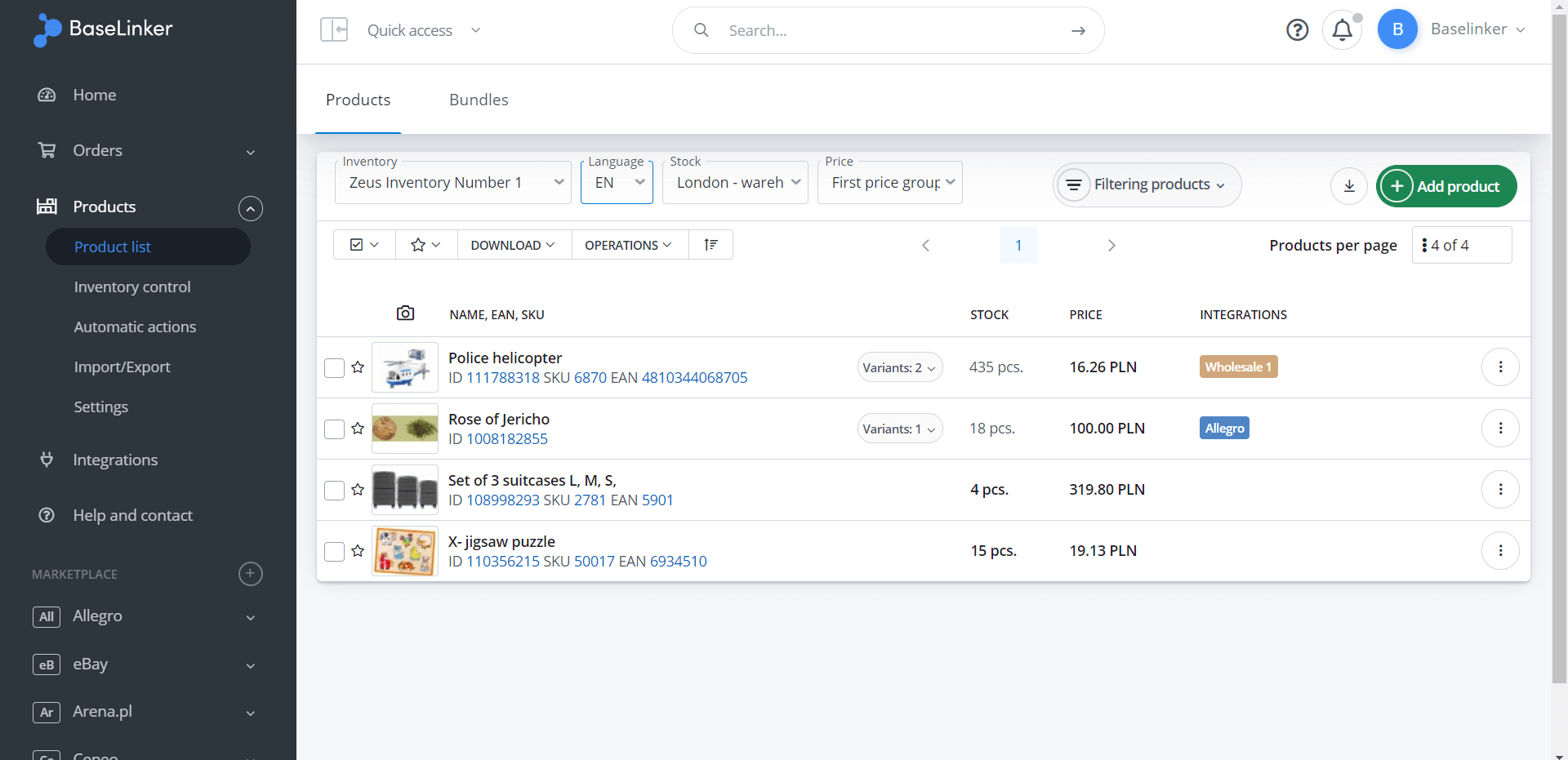
Adding products
Products can be added manually by selecting the green +Add product button, or imported – from a file, from a store or wholesaler, from an ERP system, or created based on importing offers from a marketplace.
Filtering
The top menu bar contains the following filters:
- Inventory – This filter will appear when more than one BaseLinker Inventory is added;
- Language – this filter will appear when more than one language is assigned to a given inventory;
- Stock – this filter will appear when more than one warehouse is assigned to the inventory;
- Price – this filter will appear when more than one price group is assigned to the given inventory
- Product filtering – the system allows to search products not only by category, manufacturer, location or dimensions (height, width, length), but even by short additional fields.
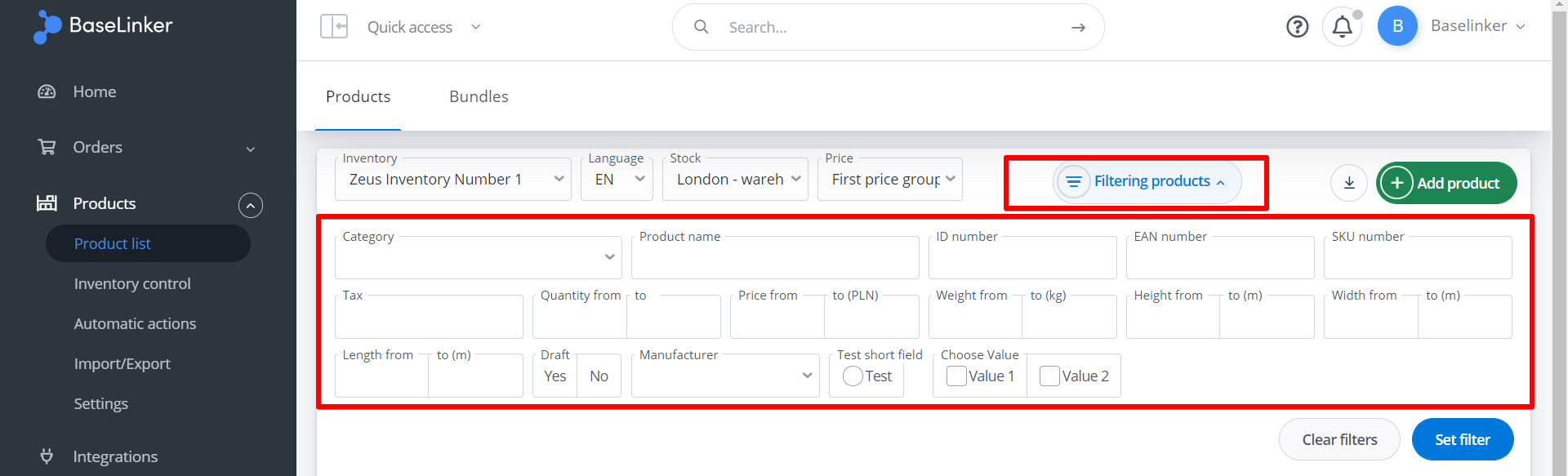
Product information
You can specify additional information to be displayed on the product list in the Products → Settings → Other tab.
You can also choose whether they should be displayed in a separate column or under the product name.
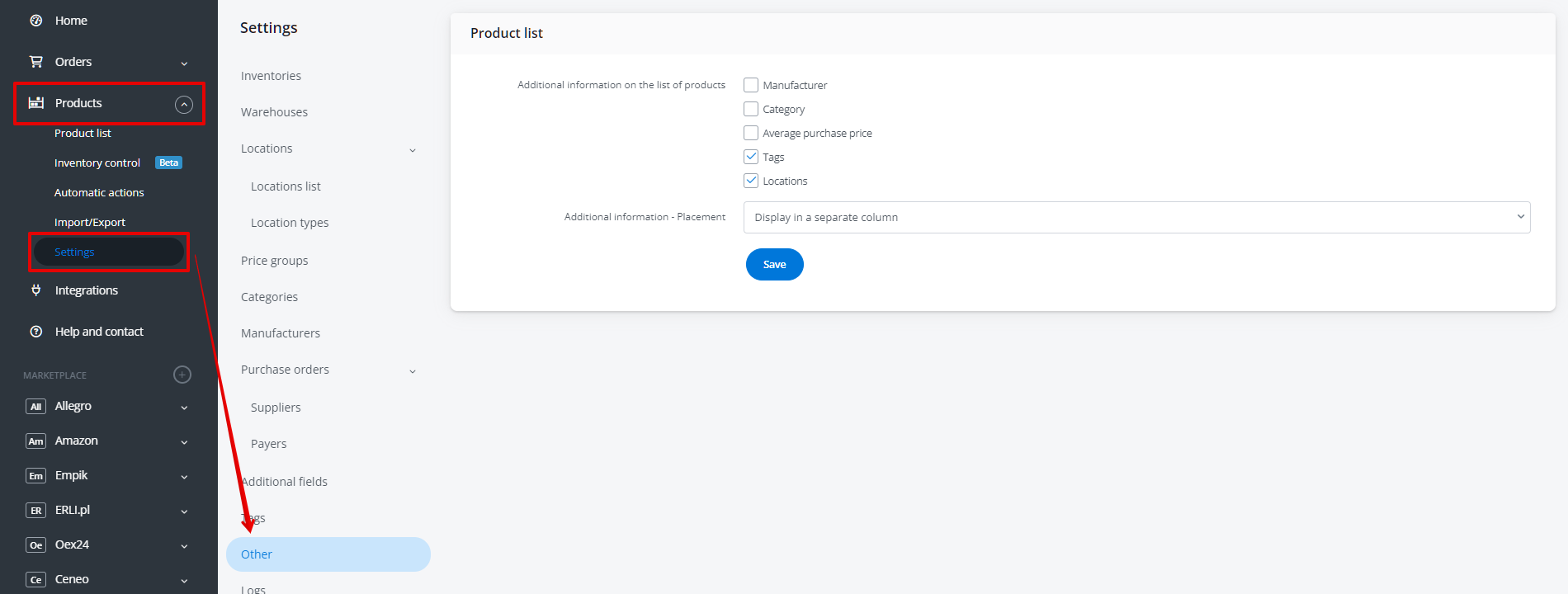
Actions on the product list
The bottom bar contains the following buttons:
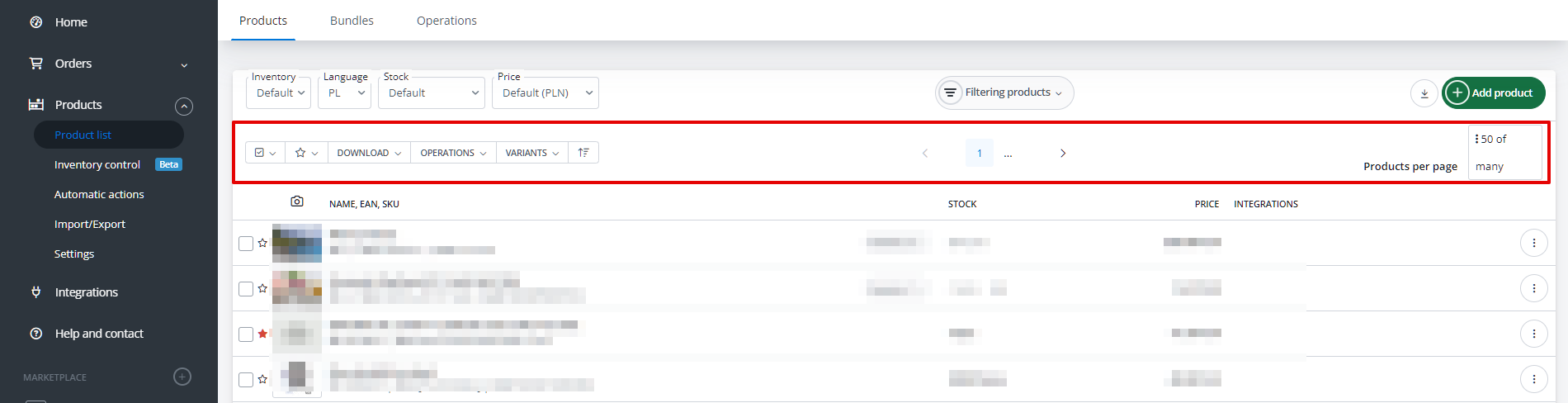
- Select – allows for quick selection of products on which the user wants to perform an operation;
- Mark with a star – additional marking of products;
- Download – allows exporting product information to CSV, XML, or PDF file;
- Operations – the following options are available here:
- Products operations (wizard) – ability to make various changes to products in bulk,
- Editin products in the sheet – bulk editing of a selected product parameter in a spreadsheet (directly in BaseLinker),
- Generate Text (AI) – generating values for selected product fields by AI,
- Create offers in the marketplace – go to the listing form,
- Create/update products in the online store – allows exporting and updating products from BaseLinker Catalog to a selected online store via API (if the store provides such capability),
- Associate with products from the store/wholesale – enables linking products in the BaseLinker Catalog with an external warehouse,
- Create a bundle from selected products – creating bundles,
- Combine as variants – ability to create a new parent product for which existing, selected products will be variants,
- Stocktake products,
- Add to purchase order,
- Delete products from BL inventory,
- Custom events;
- Variants – you can select the display mode, and in case of grouping them – collapse or expand all variants;
- Sorting.
On the right side, you can choose the number of products displayed on one page, and in the center, you can go to the selected page.
The context menu next to the product contains the following options: